Mac OSX – Leopard DVD Ejecting Issues SOLVED!!!
take me to the solution »
I fought off buying Leopard as long as I possibly could. I finally broke down and purchased it from some pawn shop on ebay. The disc came in the mail and I quickly opened it up. From watching videos online, I was prepared for an easy process. However, when I opened up the package, I could not find a registration code or anything to input when prompted (turns out you don’t need one). This made me a little worried that I didn’t purchase a legit copy. Being from a pawn shop and $50 under retail value, I figured either the copy was stolen or a fraud.
After doing a full system backup, I put the dvd in my laptop and prepared to move foward. The DVD spun, made a few loud noises, repeated two more times and then ejected. I think I was scammed. I tried again… same result. I became very irritated, because I can’t really call Apple Support because I didn’t buy it from them. I can’t do much with the pawn shop either, they just sold it, they don’t offer support, and the fact that they only had 12 copies meant I probably couldn’t mail it back for a replacement disc.
So, I jumped online. Turns out many people have been having the same issue, put the disc in, and it pops back out.
Here are the possible solutions I found:
- Burn a duplicate of the disc on another machine and then try the new disc
- Have Apple send you a new disc
- Burn a new disc image without the XCodeTools directory
- Reset pram – reset machine, hold down control + option + p + r, let it chime three times
- Boot from disc – restart, hold down c
- Choose boot disc – restart, hold down option
Unfortunately, none of these worked for me, so I am sure others are stuck too, however, I did find a solution.
THE SOLUTION:
- I grabbed my wife’s 5 year old iBook and put the Leopard dvd in, and it worked! Sweet, one step closer.
- Then I grabbed a firewire plug and plugged the iBook into my MacBook Pro
- Next, I shut down the iBook and rebooted in target disc mode – hold down t while it reboots (must be plugged in through firewire)
- The iBook mounted as a disc drive and so did the dvd drive
- I opened up the dvd and ran the install process successfully
This process took a lot longer to install than it normally would. This is because the dvd player was running off of another laptop through the firewire connection. But it did install! The process was supposed to take about an hour as good ol’ John stated in the video. It took me about 4 hours. Almost 2 hours were spent trying to find the solution and prove that the disc was not a fraud and then a little over two hours for the 1 hour install.
Now, Leopard is installed and it is running great. I am cruising around the machine checking out all of the new features. So far, I like it, but the over powering drop shadows that they rave about are kinda cheesy.
Hopefully this will help a few get Leopard installed. As long as you have an older Mac with a dvd player, you are good to go.
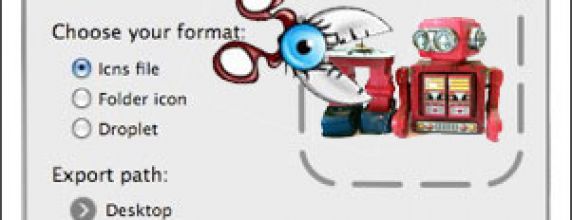
What are icons used for?
Icons are used for labeling folders, cds/dvds, desktop icons, favorite icons, etc…
What is the .ico extension?
Icons used for a web page favorite icon are .ico files. I am pretty sure it stands for icon. A .ico file is a windows format icon that can be used to label folders, bookmarks, favorite icon for web pages, desktop icons and the bar at the bottom of the window.
Can I just make a .gif file and change the extension to .ico?
Sure, but it won’t work 100% of the time. But don’t worry, making an icon is easy and free.
So, how do I make a real icon?
If you need a .ico file, simply download the free .ico plugin for Photoshop. Save it in {/Applications/Adobe Photoshop CS3/Plug-ins/File Formats/} once it is in there, restart Photoshop. Now when you do a “save-as” you will have .ico as an option in the format menu. That is it, save it out and you are done.
The .ico file doesn’t work on my Mac…
The .ico will work on a Mac for somethings, such as a favorite icon for a web site. However, if you want to use your sweet new icon to label a folder, you need to create a .icns file. This is easy and free too. Download the img2icns application and then dump in you Applications folder, you may have to put in your admin password. Once it is in there, double click to open it. Drag your image file, no matter what it is, onto the target and let go. Done.
Enjoy your new icons…
So I have two intel macs now, one at work and one at home. My home computer, as explained in a previous post, has parallels with Vista and my work one has parallels with XP. To keep this short, I will just say Parallels is awesome, vista sucks and XP does what I need it to do.
If you want to have a mac that does windows, get parallels. Also, don’t go and get vista, it is a big drain and a let down. I am yet to find the benefit in it. XP runs fast and doesn’t make me feel like I am running dual OS’s. So, parallels = sweet, vista = suck and XP = good enough.
I have been using CS3 for a little over a week now and it is certainly nice. The cool thing is that Flash and Dreamweaver are now Adobe products so they are all connected in some way. I tried using Dreamweaver for a project after I read the manual and I was disappointed. I don’t know if I just suck at Dreamweaver now or if it is a Dreamweaver issue, I just personally trust and like looking at hand code much better. It wasn’t doing what I wanted it to do, so I had to resort to hand coding which took me longer to clean up DW’s code then it would have if I just coded it by hand to begin with.
Other than that, everything is cool. All of the apps I have used are just like the last versions, except they are connected more seemlessly and have modified interfaces and a few new tools. I haven’t used anything enough yet to really know how cool they are, but I am definately happy I upgraded.
Two really cool apps that I have used so far are Acrobat and Flash Video Encoder. They are simply smoother and easier than ever before and offer flexibility that makes life more painfree.
As I use the apps more, I will learn more and let you know how it goes. I guess the coolest thing so far is the manual. You will know what I mean when you upgrade. It is a manual like I have never seen before. I am now about 25% of the way through the manual and will actually read the rest, again, you will understand when you upgrade. For now, I don’t know how necessary an upgrade is, I am just happy I did it and will find out even more benefits as I use the apps more.
It was bound to happen… Vista has been running smooth on my Mac. I don’t use it that often, but when I do, it actually runs faster than it did when I first set it up. Now that I am starting to really enjoy having a Windows thing on my Mac, I think to myself, it can’t be this good, something has to go wrong soon. And it did.
I got my first blue screen of death. Well, it is blue and it is bad news, but I don’t actually know what the blue screen of death looks like and decided that I don’t care enough to look it up in Google. Whether or not it is the real one, it is good enough for me. Luckily, I rebooted Vista without rebooting my Mac, thanks to Parrallels. During the reboot, my computer was pretty much useless, but once it rebooted, everything was back to normal.
So I guess, there is no problem. Things are back to smooth and I await my next Windows moment.